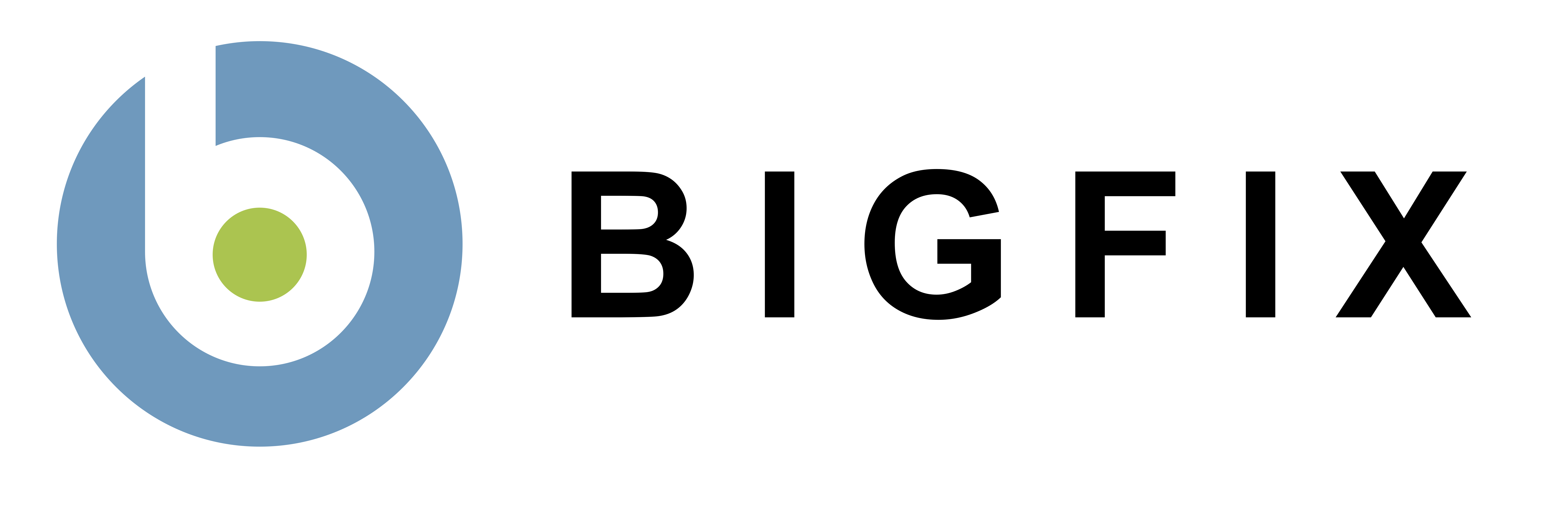Maintenance Windows
Maintenance windows are a basic concept in systems and security management, but in many tools they must be manually activated and deactivated as a centrally triggered event. Worse, because of the long time delay involved with server agents communicating to central task management services, approved policy events can be started at the end of a window and run over. This leads IT departments to announce longer windows than they need, creating friction with the departments relying on mission critical services.BigFix Maintenance Windows can be used to define time windows in which BigFix will perform actions. Maintenance Windows typically are used for server computers, but you can set Maintenance Windows for any BigFix Agent.
Usage
- Use the "Maintenance Window" dashboard to define and manage maintenance windows.
- Activate the "Maintenance Window Analysis" if you have not done so already.
- After you create a maintenance window, you will see them under "Maintenance Tasks".
- Click on the maintenance tasks to apply the maintenance windows to computers
- Once a maintenance window is set on a computer, it will return true or false to the "In Maintenance Window" property.
- Use the "Enforce Maintenance Window with Client Locking" task to tie the computer's Lock State to the Maintenance Window (the computer will be unlocked when it in the Maintenance Window and locked for the rest of the time).
- You can use the Maintenance Window dashboard and tasks to change or remove the Maintenance Window. You can also use the Maintenance Window Analysis to see what the current maintenance window is for your computers.
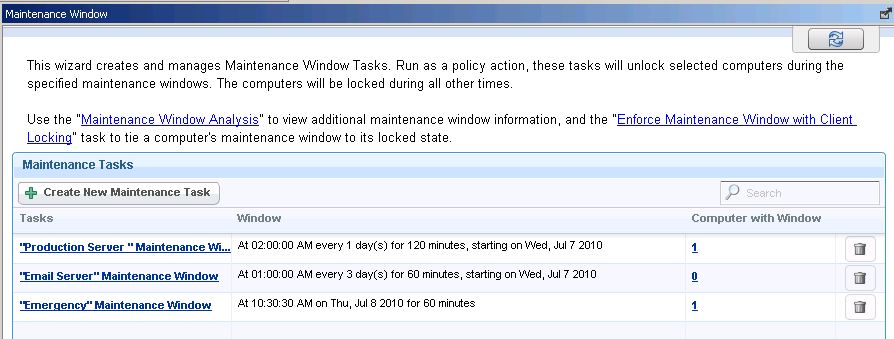
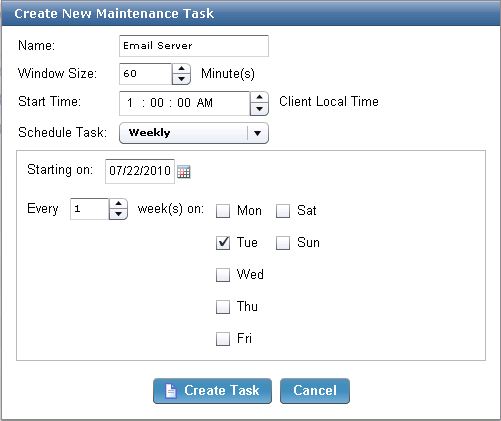
Notes
- Each computer can only have one active maintenance window at any time.
- The "Enforce Maintenance Window with Client Locking" task will override any previous locking/unlocking actions for the selected computers. Similarly, any locking/unlocking actions taken on the selected computers at a later time will override this action (you will need to re-take this task in this case).
- To remove a maintenance window task, use the trash icon in the Maintenance Wizard dashboard (note that this will not affect any computers that currently have the maintenance window set).
- To remove the maintenance window from a computer, use the task "Remove Maintenance Window".
- You can make a global custom copy of the "In Maintenance Window" property if you want to more easily target actions to computers that only run in the maintenance mode (this is generally not necessary if you use the "Enforce Maintenance Window with Client Locking" task).
- BigFix actions are prevented from taking place on locked systems. If your computers are locked because they are not in their maintenance window and you need to temporarily override a maintenance window for emergency or zero day activity, the lock can be deactivated by right-clicking on a computer in the console to disable the maintenance window locking. You will need to re-run the "Enforce Maintenance Window with Client Locking" task to re-enable maintenance window locking.