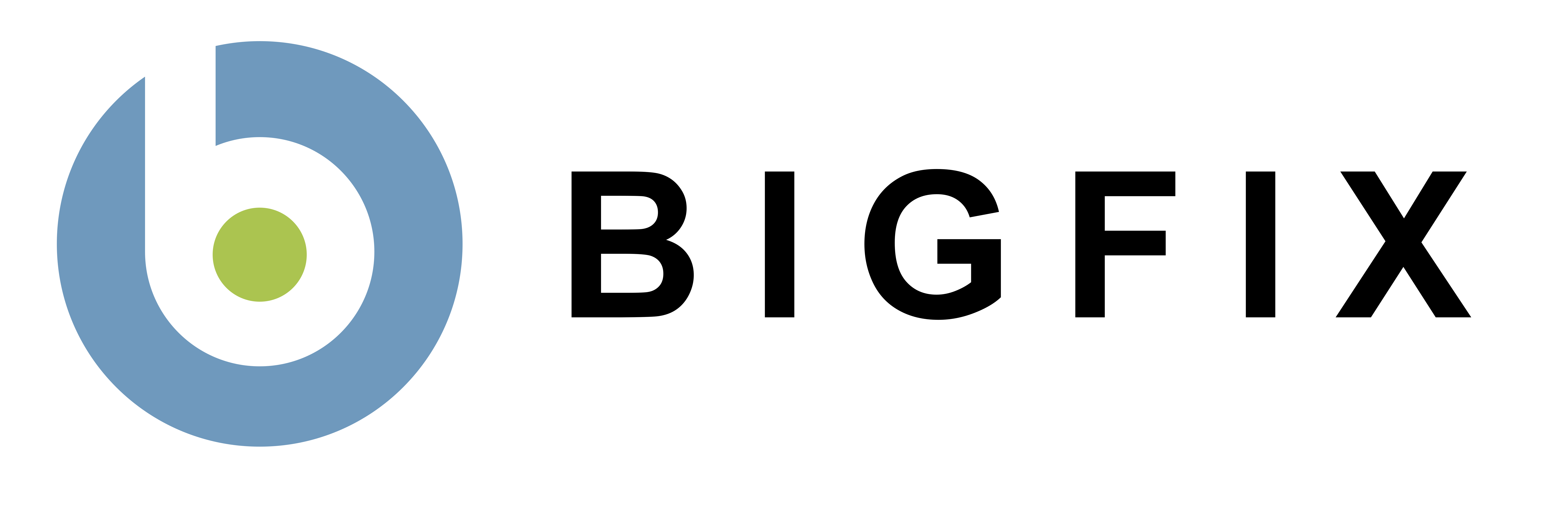BigFix 7 Upgrade
Prior to executing the below steps to upgrade the BigFix Server software, BigFix recommends that the databases (BFEnterprise, BESReporting) be backed up.
- Download the latest BigFix Installers (http://download.bigfix.com/download/bes/71/BES-7.1.1.315.exe) and double-click the icon to excute.
- The BigFix Enterprise Suite Installer Generator will be launched.
- If you had a previous version of the Installer Generator installed on the machine, a note will be displayed asking you to upgrade to the latest version. Click Yes.

- Click Next at the BigFix Installers Welcome screen.
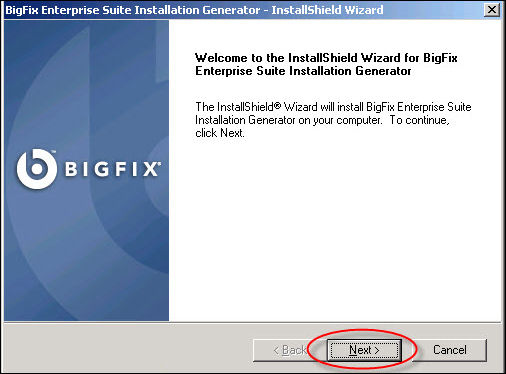
- After a short amount of time, the Installation Generator wizard will complete. Click Finish.
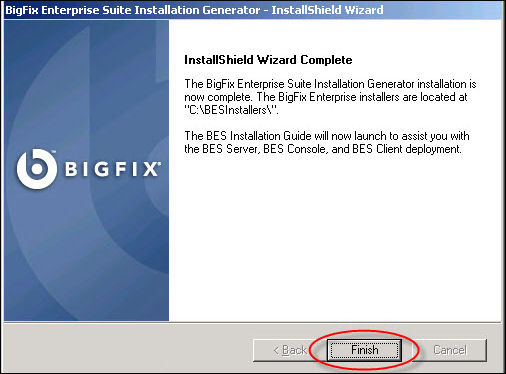
- Select Install BES Components to upgrade the BigFix
Components on the main BigFix Server.
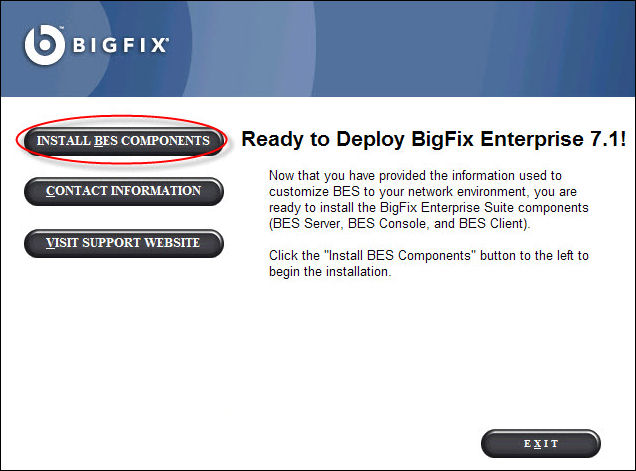
- Select Install BES Server to upgrade the main BigFix Server software.
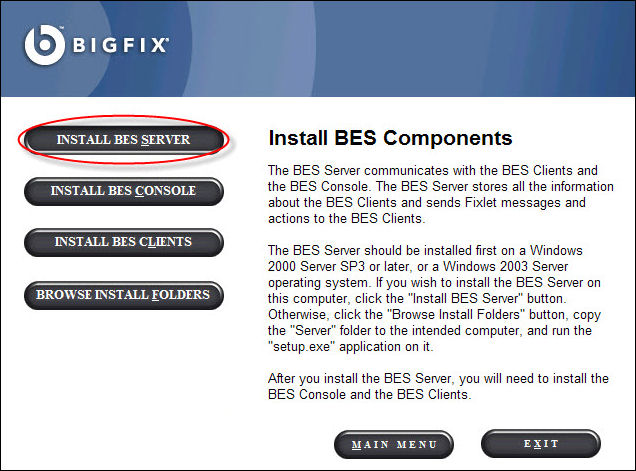
- The BigFix Server Installer will be launched.
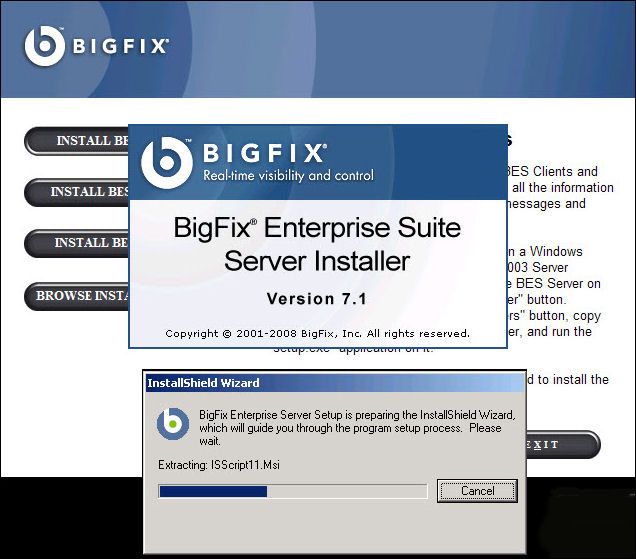
- A note will be displayed asking you if you want to remove the old version
and upgrade to the latest version of the BigFix Server software. Click Yes.

- A notice will likely be displayed that a masthead was found in the installation
directory, and that the one installed on the main BigFix Server will be used
instead. This is expected. Click OK.

- Click Next at the BigFix Server Welcome screen.
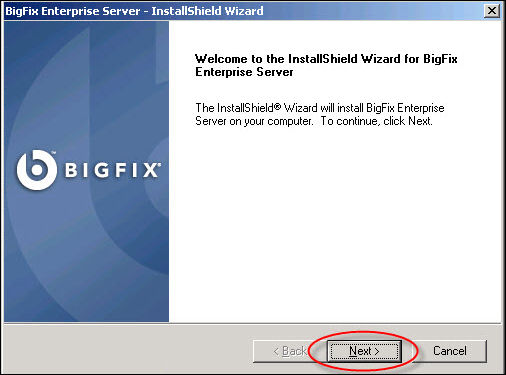
- Read the license agreement and click Yes if you accept the terms.
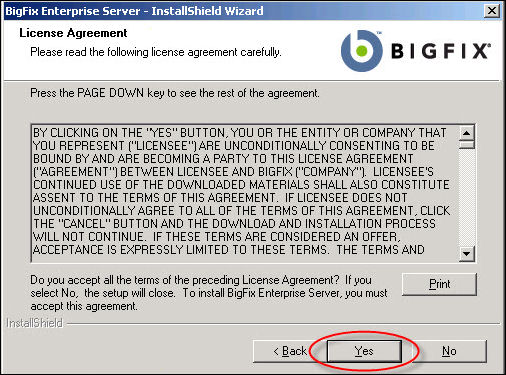
- Select the components to upgrade. If you are running Web Reports on the main BigFix Server, be sure that it is selected as well. Click Next.
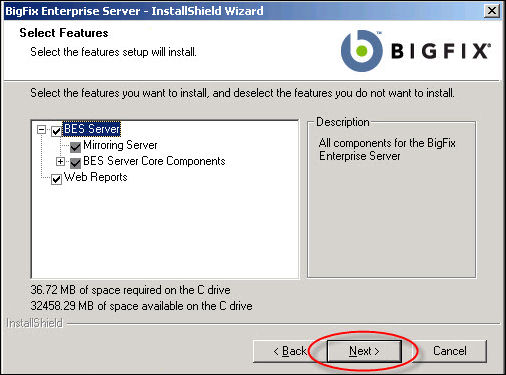
- Review the installation steps displayed, and click Next.
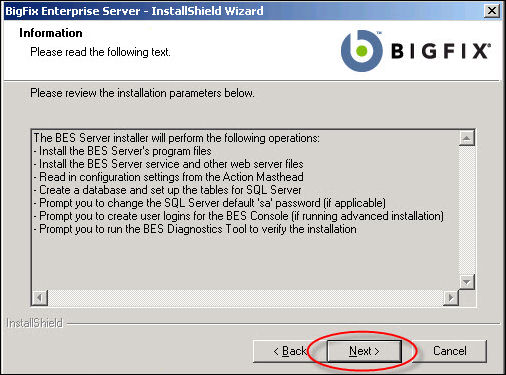
- The BigFix Server upgrade will begin.
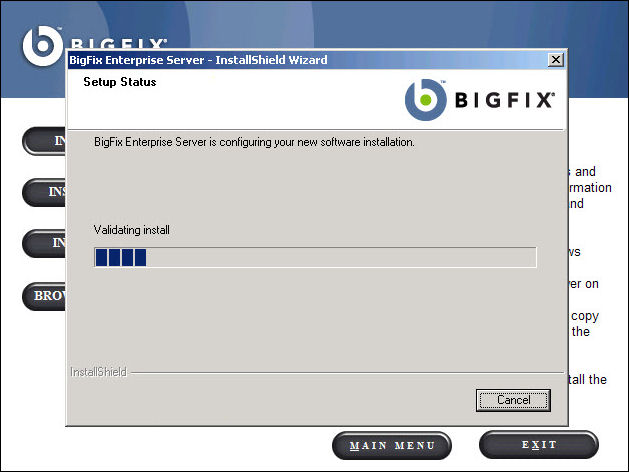
- The BES Server's database upgrade will begin. Note that this step can take quite some time depending on the hardware, and the size of the database (up to 2 hours in some cases).
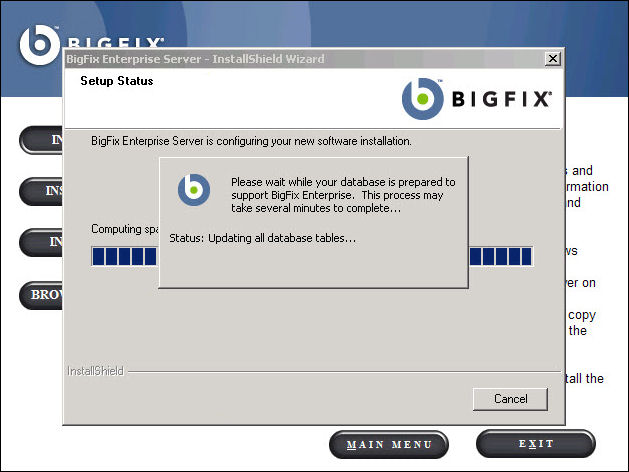
- When the upgrade of the BigFix Server is complete, be sure Run the BES Diagnostics Tool is checked and click Finish.
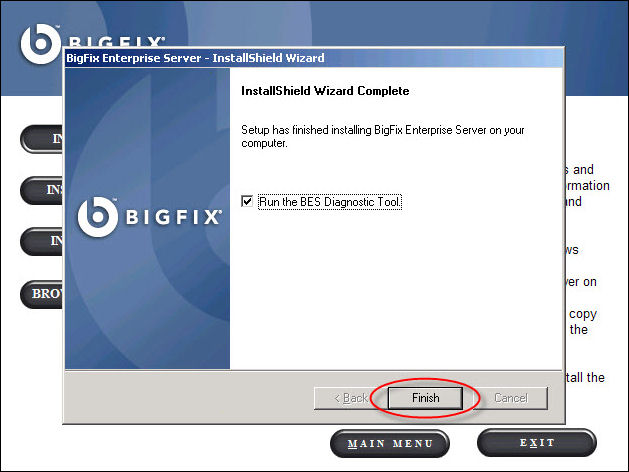
- The BES Diagnostics Tool will run through a series of tests. With all the tests reporting back successful, the upgrade is now complete! Click Close to end.
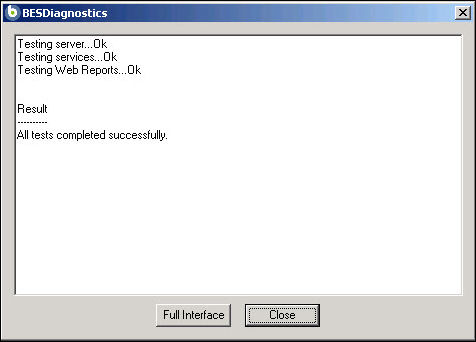
- Download the version of the Installers that existed prior to the upgrade attempt from: http://support.bigfix.com/bes/install/beswindowsarchive.html.
- Stop any potentially running BigFix Server services (BES Client, BES FillDB, BES Gather Service, BES Gather DB, BES Root Server, BES Web Reports Server).
- Revert the database back to the previous version by restoring the database backup taken immediately prior to the upgrade.
- Re-install the previous version of the BigFix Server by executing the BigFix Installers downloaded in step #1, and running the BigFix Server Installer of the previous version.