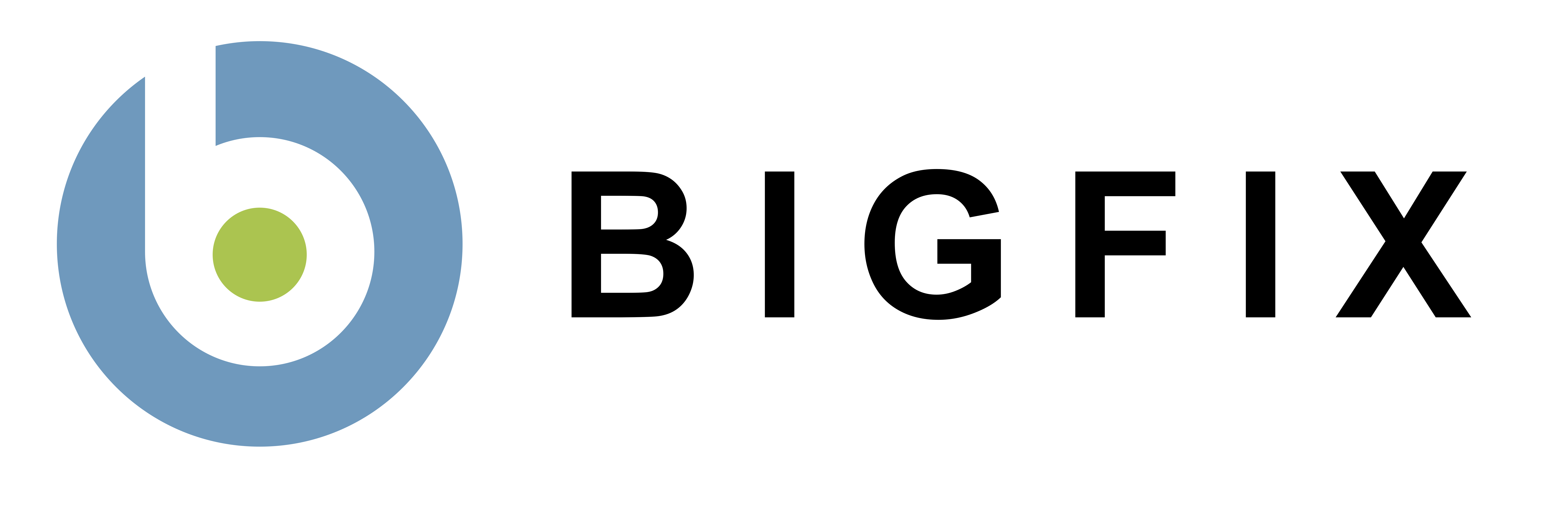Subnet/Location Retrieved Property
The BES Clients can be used to identify their physical location based upon their subnet by
creating a retrieved property that maps subnets to locations. To set up this property, you
will need to be at a computer with the BES Console installed and you will need a mapping of
subnets to locations within your organization.
Important Note: BES 5.0 has a Location Property Wizard available at Tools > Launch Task Wizard > Location Property Wizard that will lead you through the process of creating a location property (not available for BES 5.0 Standard Edition). BES 5.0 users should use the wizard method to create the location property. BES 4.1 users and BES 5.0 SE users can use the information below.
Instructions
- Open this page from a computer with the BES Console installed.
- Open the BES Console (you must log in as a BES Console Administrator).
- In the box below, copy the list of subnet/location pairs from your organization. The subnet/location pair should be separated by tab (spaces can be used to separate the subnet/locations pairs also if the parsing option below is checked). This can easily be accomplished by pasting from a Excel file. See the example in the box for more details.
- Alternately, if the information is in a text file (tabs separating each subnet/location pair), you can import the file below.
- After you click "Submit", you will be prompted to Save or Open a file. Click "Open", and then when prompted in the BES Console to add a property. Type in your password to add the property. (Alternatively, you can save the file, and double-click on it later to import the property.)
OR
Submit File
Parsing Options
Remove Leading White SpacesRemove Ending White Spaces
Use space characters to seperate IP addresss from Location instead of tabs
Advanced Options
You may enter your own relevance clause for generating the retrieved property here. (Contact your support technician for more information.)
Note: If some entries are not valid, for example an incorrectly formed subnet
like 128..0.0, the line will be ignored. (If you would like to view entries that were not included in the final
retrieved property, save the file generated by clicking submit and then open this file in a text editor.
Look for a section at the end of the file marked with <!-- --> flags.